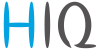en:hems_v1_2_0:methods_resources:commissioning
Differences
This shows you the differences between two versions of the page.
| Both sides previous revisionPrevious revisionNext revision | Previous revision | ||
| en:hems_v1_2_0:methods_resources:commissioning [2021/09/21 07:44] – [Enable power-sensor from compatible systems] saso_santelj | en:hems_v1_2_0:methods_resources:commissioning [2021/11/12 08:54] (current) – removed saso_santelj | ||
|---|---|---|---|
| Line 1: | Line 1: | ||
| - | ====== Commissioning ====== | ||
| - | |||
| - | ===== Mounting ===== | ||
| - | |||
| - | Mount the main controller MC-230, IOT-L2-2 linker, PM1-E-D, PM3-E-D and PM3-I-D electricity sensors, fuses, power relays, and push-buttons to a suitable location. | ||
| - | |||
| - | ===== Wiring ===== | ||
| - | |||
| - | |||
| - | Wire all elements **except** communication with **PM1-E-D** and **PM3-E-D sensors**. | ||
| - | |||
| - | Connect the MC-230 and IOT-L2-2 to the home LAN or via 4G modem. | ||
| - | |||
| - | ===== Configuration===== | ||
| - | |||
| - | |||
| - | Install and run {{ : | ||
| - | |||
| - | Go to the " | ||
| - | |||
| - | With the " | ||
| - | |||
| - | Enter **names**, select **icons** for all sources and consumers. | ||
| - | |||
| - | ==== Power-sensor adding ==== | ||
| - | |||
| - | === One-phase sensor PM1-E-D === | ||
| - | |||
| - | * | ||
| - | * In HEMS Configurator power-sensor should appear as a "new device" | ||
| - | * Press and hold the push-button on the power-sensor until it appears **-SEt-** on display | ||
| - | * In HEMS Configurator click on the **" add"** button next to the source or consumer that the sensor is measuring | ||
| - | * | ||
| - | |||
| - | === Three-phase sensor PM3-E-D === | ||
| - | |||
| - | * **Connect** communication bus (to only one power-sensor) | ||
| - | * In HEMS Configurator power-sensor should appear as a "new device" | ||
| - | * Click on the **" add"** button next to the source or consumer that the sensor is measuring | ||
| - | * Connect communication bus to the next power-sensor and repeat procedure | ||
| - | |||
| - | === Three-phase sensor PM3-I-D === | ||
| - | |||
| - | * Communication bus with the power-sensor should already be connected | ||
| - | * Press and hold the push-button on the sensor until it appears **" | ||
| - | * In HEMS Configurator counter should appear as a "new device" | ||
| - | * Click on the **" | ||
| - | |||
| - | === Without grid power sensor === | ||
| - | |||
| - | * | ||
| - | |||
| - | ==== Power-sensor removing ==== | ||
| - | |||
| - | === One-phase sensors PM1-E-D === | ||
| - | |||
| - | * Make sure the "new device" | ||
| - | * Press the button on power-sensor until **-Set-** appears on the display | ||
| - | * In HEMS Configurator press **" | ||
| - | * After a few seconds, the sensor should appear as the "new device" | ||
| - | * If desired, the sensor can be removed or it can be assigned to another device | ||
| - | |||
| - | === Three-phase power-sensor === | ||
| - | |||
| - | * Make sure the "new device" | ||
| - | * In HEMS Configurator press **" | ||
| - | * After a few seconds, the sensor should appear as the "new device" | ||
| - | * If desired, the sensor can be removed or it can be assigned to another device | ||
| - | |||
| - | ==== Power plant connection ==== | ||
| - | |||
| - | The power plants can be connected to the grid in two ways: | ||
| - | |||
| - | |< 700px >| | ||
| - | ^ serial with grid power sensor | ||
| - | | {{ : | ||
| - | |||
| - | When configuring the power plant, select | ||
| - | | ||
| - | | ||
| - | The power plants are configured as internal by default. | ||
| - | |||
| - | |||
| - | ==== Wireless setting ==== | ||
| - | Enable the wireless setting to add, delete, or set repeater level of wireless modules. | ||
| - | |||
| - | === Wireless module adding === | ||
| - | |||
| - | == Temperature and humidity sensor== | ||
| - | |||
| - | | ||
| - | *The wireless sensor is added in the HEMS Configurator. | ||
| - | |||
| - | == Micro smart plug and Smart plug== | ||
| - | |||
| - | * Launch the pairing by the press on the button for 2 seconds until the LED becomes red. Release the button, the LED will then glow in red | ||
| - | * To confirm that the pairing is OK, the LED will blink in green | ||
| - | * In the HEMS Configurator module should appear as a "new device" | ||
| - | * Click on the **" add"** button next to the consumer that is connected to the module | ||
| - | |||
| - | == Relay switch-1 channel== | ||
| - | |||
| - | * Launch the pairing by doing 3 consecutive presses on the relay switch button. The LED blinks red | ||
| - | * To confirm that the pairing is OK, the LED will blink green twice | ||
| - | * The HEMS Configurator module should appear as a "new device" | ||
| - | * Click on the **" add"** button next to the consumer that is connected to the module | ||
| - | |||
| - | == Relay switch-2 channel== | ||
| - | |||
| - | * Launch the pairing by doing 3 consecutive presses on the relay switch button. The LED blinks red | ||
| - | * To confirm that the pairing is OK, the LED will blink green twice | ||
| - | * In the HEMS Configurator the module first channel should appear as a "new device" | ||
| - | * Click on the **" add"** button next to the consumer that is connected to the modules first channel | ||
| - | * In the HEMS Configurator the module second channel should appear as a "new device" | ||
| - | * Click on the **" add"** button next to the consumer that is connected to the modules second channel | ||
| - | * Before you pair a new device both channels must be added to the consumers | ||
| - | |||
| - | === Wireless module removing === | ||
| - | |||
| - | == Micro smart plug, smart plug and relay switch-1 channel== | ||
| - | |||
| - | * In the HEMS Configurator press **" | ||
| - | * After a few seconds the module is removed | ||
| - | |||
| - | == Relay switch-2 channel== | ||
| - | |||
| - | * In the HEMS Configurator press **" | ||
| - | * After a few seconds, deleted channel of a module should appear as a "new device" | ||
| - | * We can remove the module by deleting the second channel or the deleted channel can be assigned to another consumer | ||
| - | |||
| - | === Setting repeater level === | ||
| - | When enabling repeater mode, the wireless module can repeat a message not addressed to him, and increase range by creating network between all wireless devices. | ||
| - | |||
| - | The repeater can be configured to level 0 (off), level 1 (one hop), or level 2 (two hops): | ||
| - | ***Level 0**: gateway --- module. | ||
| - | ***Level 1**: gateway --- repeater --- module. | ||
| - | ***Level 2**: gateway --- repeater --- repeater --- module¹. | ||
| - | |||
| - | By default, the repeater mode is disabled (level 0). If you want to change the repeater mode press icon **<<>> | ||
| - | |||
| - | ¹ Both repeaters must be set to level 2. | ||
| - | |||
| - | ==== Setting device management features ==== | ||
| - | |||
| - | For each consumer we can set: | ||
| - | * **sub**: mark device as a submeter if device is not part of internal network and/or is not connected as intended by default. Energy division for this device will be ignored. | ||
| - | * **man. time**: the time is in minutes for the manual override. It serves to ensure that the user can ensure a minimum validity of the manual switchover. | ||
| - | * **timetable checkbox**: enable or disable the timetable for each device. | ||
| - | |||
| - | ==== Enable power-sensor from compatible systems ==== | ||
| - | |||
| - | HEMS will automatically detect compatible | ||
| - | * battery systems **eStore** and | ||
| - | * home automation systems **HIQ Home** | ||
| - | which are in the same local network. | ||
| - | |||
| - | Only the first system is detected, if there is more than one it is necessary to enter the NAD number of the desired system manually. | ||
| - | |||
| - | if **eStore** is **enabled**, | ||
| - | * **grid** power-sensor | ||
| - | * power-sensor for the **first PV Plant** and | ||
| - | * power-sensor of the **first storage** system | ||
| - | |||
| - | From the **enabled** **HIQ Home** system, HEMS will automatically read the **grid** power-sensor. | ||
| - | |||
| - | ==== Internet access ==== | ||
| - | |||
| - | If enabled, the system will automatically establish access to the HIQ Universe web service. Communication with the server is automatically established so that the controller sends the push message to the server, and the server can then access the controller on the given path. The UDP type of internet packets on the output port 8442 is used. If communication is not established automatically, | ||
| - | |||
| - | ==== Permanent memory ==== | ||
| - | |||
| - | Saving parameters to the permanent memory, after changing the settings, is necessary since at startup HEMS always reads parameters from the permanent memory. | ||
| - | |||
| - | ==== Backup / restore to PC ==== | ||
| - | |||
| - | HEMS Configurator allows you to backup and restores all parameters to PC. | ||
| - | |||
| - | ==== Phase alignment and limiter settings ==== | ||
| - | |||
| - | Under limiter page set correct phase order to align phases on each device. Set correct main fuse limit [A] to protect the main grid fuse from over current. Check devices that can be managed by limiter and set correct limiter priority. Choose from no limiter, limit last, limit second, limit first. Max expected device current consumption is dynamically calculated and does not need to be set. In case device is a EV charging station, manually set max current for this device. | ||
| - | |||
| - | |||
en/hems_v1_2_0/methods_resources/commissioning.1632210248.txt.gz · Last modified: by saso_santelj