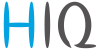en:robotina_charger:commissioning:power_sensor
This is an old revision of the document!
Power sensor management
Default address on all power sensor is 149.
Available addresses for sensors are listed in table.
Note: adding of power sensor is supported one by one.
| Address | Power sensor position |
|---|---|
| 150 | Grid |
| 154,155,156 | PV |
| 157,158 | Battery storage |
| 161..167 | Consumer |
For both type of power sensor apply:
- wire it to communication bus,
- only for PM1-E-D: press and hold the push-button on the power sensor until it appears -SEt- on display,
- it should appear in configurator as new device, click on button add next to the source or consumer where sensor should be assigned,
- repeat procedure for next PM1-E-D or PM3-E-D.
Note: For PM3-E-D is possible to set address manually according to table, before adding it to communication bus:
Without grid power sensor
- Virtual grid PS is an option if no grid meter is used. Power, current and energy will be calculated from other power sensors.
Delete power sensor
One-phase sensors PM1-E-D
- Make sure the “new device” is empty
- Press the button on power-sensor until -Set- appears on the display
- In HEMS Configurator press “del” button next to the sensor
- After a few seconds, the sensor should appear as the “new device”
- If desired, the sensor can be removed or it can be assigned to another device
Three-phase power-sensor
- Make sure the “new device” is empty
- In HEMS Configurator press “del” button next to the sensor
- After a few seconds, the sensor should appear as the “new device”
- If desired, the sensor can be removed or it can be assigned to another device
en/robotina_charger/commissioning/power_sensor.1671092333.txt.gz · Last modified: by gdzampo