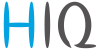This is an old revision of the document!
Table of Contents
EVSE - Robotina Charger v2.0.1
Latest version of Robotina Charger (EVSE) can be found under download map.
EVSE overview
Note: Blue color presents editable value, white color values are not editable.
Error table
Robotina charger recovers error automatically.
To delete error by yourself long press button on charger housing or on application. Charging is stopped while error is active.
If red light still flashes, please read table bellow.
| Error | Possible causes | Possible solution |
|---|---|---|
| CP positive voltage CP negative voltage | Measured voltage on CP pin is out of range. | Check your charging cable and plug. Reconnect your EV. |
| RCD sensor trip | DC current leak detected. | Please contact an authorized car service department. |
| RCD sensor malfunction | RCD sensor is damaged or not connected. | Please contact the service department of your EVSE supplier. |
| Undervoltage Overvoltage | Supply voltage is out of range. | Please contact EVSE installer. |
| Charge with ventilation | EV requests “Charging with ventilation” and “Charging with ventilation” is not enabled on EVSE | Enable “Allow charging with ventilation” if charged EV is located in ventilated area. |
| PS reading error | No communication with internal power sensor. | Please contact the service department of your EVSE supplier. |
| Current is higher than allowed | Vehicle draws more power than allowed. | Please try to charge another EV, if error still appears, please contact the service department of your EVSE supplier. Otherwise, please contact an authorized car service department. |
| Internal temperature is too high | Temperature inside of charger is too high. | Make sure charger is not exposed to direct sunlight. Please contact charging station installer. |
HEMS v2.0.0 Configurator
home
Basic system overview.
| 1. Grid | ||
|---|---|---|
| › | From grid | Tariff (LO, HI, D-LO, D-HI) and power from grid in W |
| Imported energy by tariff in Wh | ||
| ‹ | To grid | Power exported to grid in W |
| Exported energy in Wh | ||
| 2. Plants | ||
| ‹ | Produced | Produced power in W and energy in Wh |
| › | Consumed | Consumed power in W and energy in Wh |
| 3. Storage systems | ||
| ‹ | Sourced | Power in W and energy in Wh sourced from storage (battery) |
| › | Stored | Power in W and energy in Wh stored (to battery) |
| bargraph and %¹ | SOC | Battery State Of Charge |
| 4. Consumers | ||
| › | Consumed | Consumed power in W and energy in Wh |
| [] | Status | Output status for managed consumers |
| click | Toggle | Click in frame toggles managed consumers output |
| 5. Unknown source | ||
| › | Sourced | Power in W and energy in Wh from unknown source |
 Accumulate also all differences caused by power-sensor inaccuracy Accumulate also all differences caused by power-sensor inaccuracy |
||
| 6. Other consumers | ||
| › | Consumed | Consumed power in W and energy in Wh by other (not measured) consumers |
| 7. Page navigation | ||
| home | Home screen | |
| power [W] | Power screen | |
| energy [Wh] | Energy screen | |
| timetable | Timetable screen | |
| tariff | Tariff screen | |
| limiter | Limiterscreen | |
| ev fleet | EV fleet screen | |
| IO mux | IO mux screen | |
| settings | Settings screen | |
| 8. Exit | ||
| exit | Close appliction | |
¹ only for eStore
power
Overview of current power distribution by source / consumer.
| 1. Sourced power |
|---|
| Sourced power for each source |
| Sums per source type |
| Total of all sourced power |
| 2. Consumed power |
| Power for each consumer |
| 3. Power distribution |
| Partial distributed power |
| 4. Submeter (Green outline) |
| Power meter is not part of internal circuit |
| 1. Sourced power distribution |
|---|
| How sourced power is consumed by each consumer |
| 2. Consumed power distribution |
| Who sources consumed power |
energy
Energy overview of a given time distributed by sources / consumers.
| 1. Sourced energy |
|---|
| Sourced energy for each source |
| Sums per source type |
| Total of all sourced energy |
| 2. Consumed energy |
| Energy for each consumer |
| 3. Energy distribution |
| Partial distributed energy |
| 4. Submeter (Green outline) |
| Power meter is not part of internal circuit |
| 5. Energy since |
| Date and time since energy is recorded |
| 6. Reset all |
| Long-press to reset all energy counters |
timetable
Weekly timetable for managed consumers.
| 1. Managed load menu |
|---|
| Switch between managed loads |
| 2. Enable checkbox |
| When un-checked timetable is not executed |
| 3. Events grid |
| Events displayed in weekly grid (15 min resolution) |
| Click to select time and set event by clicking buttons below |
| 4. Once actions (top priority timetable actions) |
| Actions are executed and then automatically cleared. |
| “Disable” action will just disable recurring action. |
| 5. Recurring actions (low priority actions) |
| Actions are executed each week. |
| 6. Cloud optimization |
| When enabled (checked) cloud optimization is enabled. |
tariff
Weekly tariff timetable for grid energy per tariff distribution.
| 1. Tariff grid |
|---|
| Graphical weekly timetable with tariffs. |
| Click to select term, click-and-drag to select multiple terms. |
| 2. Low tariff dates |
| Set low tariff dates for holidays. |
| 3. Low tariff |
| Set low tariff for selected terms. |
| 4. High tariff |
| Set high tariff for selected terms. |
lo tariff dates
Holiday dates when tariff is low
| 1. Date table |
|---|
| Up to 24 days when tariff is low on holiday |
| 2. Use easter mondays |
| Use preprogrammed roman-catholic easter monday holidays |
limiter
Overview and configuration of limiter
ev fleet
Overview and configuration of EVSE stations. Up to 7 external EVSE supported.
| 1. EVSE Robotina Charger | ||
|---|---|---|
| EVSE configurator, for details please read Robotina charger | ||
| 2. Other EVSE (charging station) linked to Robotina charger | ||
| Robotina charger could have up to 7 charging stations directly connected. Same settings as above apply. |
io mux
Overview and configuration of input/output ports IO mux
| 1. Wireless relay WR-1 output function | ||
|---|---|---|
| On left side are WR-1 modules WR-1 (max 8) with corresponding status (active + communication status). To each WR-1 could be assigned HEMS function (e.g. digital, linker reset, router reset, heat pump channel etc) with output mode (normal or inverted). | ||
| 2. HEMS input and output function (wired connection) - not for EVSE available | ||
| In column on the left side are MC controller (MC-230) ports to which could be assigned MC-230 functions (digital, linker reset, router reset, etc) with output mode (normal or inverted). | ||
| Default settings are for e.g. QX0 → digital 1 while digital 1 is defined for consumer 1 (settings page). It could be changed in a way to define new function role to QX0 port e.g. for linker reset | ||
| If it is selected Enable consumer at input IX0,IX1 or IX2 it means that dedicated consumer will be managed (ON/OFF) by input signal on IX0,IX1 or IX2. For example, thermostat signal is wired to IXO port and via IO mux defined “Enable consumer 1” to IX0. While thermostat is active, it is consumer 1 active as well and vice versa. | ||
| Limitations: one temperature sensor is allowed, one consumer could be managed by one input only | ||
| 3. Heat pump supported operation mode | ||
| To control Heat pump by EVSE, define supported operation(control) mode based on heat pump specification. E.g. SGRHP supports external control by two channels (Off, Normal, Increased and Increased + additional heater) thus select them in table to enable functionality. Note: Before selecting modes, heat pump must be defined in setting page! |
||
| 4. Slave device IP address | ||
| For device (PV inverter or external EVSE) define its IP address. |
settings
| 1. System settings | ||
|---|---|---|
| [autodetect] | Click to find EVSE in local network. | |
| eStore | c….. | eStore serial number (automatically detected or can be entered manually). |
| [] enable | When selected EVSE will obtain necessary data (power, voltage…) directly from battery storage system, no need to additional power sensor. | |
| [detect] | eStore address is cleared and new eStore can be detected. | |
| HIQ Home | c….. | HIQ Home serial number (automatically detected or can be entered manually). |
| [] enable | When checked HEMS will read Grid power and energy from HIQ Home (so there is no need to duplicate power-sensor). | |
| [detect] | HIQ Home address is cleared so new can be detected. | |
| Virtual grid PS | [] enable | Select if system is without main grid power meter. Energy, power and currents are calculated from other power meters. |
| Internal temperature | Temperature inside of EVSE | |
| Modbus (wired) cycle time | Cumulative reading time of all wired power sensor in ms | |
| Modbus (wireless) cycle time | Cumulative reading time of all wireless connected power sensor in ms | |
| Modbus (TCP) cycle time | Cumulative reading time of all TCP connected devices in ms | |
| IP address | IP address of EVSE | |
| DHCP | Select for DHCP to obtain an IP address automatically → apply and save to confirm. | |
| Static IP | Set static IP to EVSE → apply and save to confirm. | |
| Note: If IP settings are failed, restart EVSE with jumper between IX1-GND to DHCP | ||
| 2. Sources and Consumers settings table | ||
| SOURCES | Source name | |
| icon | Source icon | |
| 3. Device status | ||
| Status | Status OK, Warning, Error, Detected | |
| 4. Device message | ||
| source and consumer management | Source or consumer power sensor management | |
| message | Messages related to source or consumer power sensor | |
| 5. Device configuration | ||
| Configuration | add | Associate new power sensor to source or consumer |
| del | Disassociate power sensor from source or consumer & configure it as new power-sensor | |
| 6. Device type | ||
| meter | Source or consumer power-sensor type | |
| configuration | in/ex | Power plant connection¹ |
| 7. Submeter option | ||
| sub | Check if this power meter or device is not part of internal circuit. Energy division for this device is ignored and outlined in green color. | |
| 8. New device | ||
| Detected new power sensor. | ||
| 9. Device output | ||
| output | Select consumer output type | |
| man. time | Managed consumer manual override timer | |
| P nominal | Enter power for device in case where power sensor is not assigned to device. | |
| clock | Enable timetable | |
| 10. Permanent memory parameters | ||
| [init parameters] | Init all parameters to default values | |
| [save parameters] | Save all parameters to permanent memory | |
| [read parameters] | Read all parameters from permanent memory | |
| [] autosave parameters | Parameters will be automatically saved to permanent memory in 15 minutes after last parameter change | |
| 11. WM / WR settings | ||
| Scan w-less dev. | Press to start scanning for power sensors wirelessly connected via WM-1 module as well as for WR-1 relay. Scanning is active for 5 minutes. | |
| WM / WR binding | Press to add new WM-1 or/and WR-1 to existing group or to create new New group of wireless modules | |
| 12. Backup / Restore to PC | ||
| [backup] | Backup all parameters to PC | |
| [restore] | Restore all parameters from PC backup2 | |
1 only for the first power plant
2 older versions of backup files may be used. Any unsuccessfully backup or restored parameters will be displayed but operation will end successfully if you use continue.