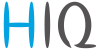This is an old revision of the document!
Table of Contents
User manual
FUNCTION
The HIQ Safe Gate system allows counting and restricting access based on the number of people. In addition, it allows automatic verification of certain entry conditions, such as hand disinfection, medical condition (normal body temperature), use of a protective mask …, which becomes quite useful in these times with current problems with epidemic. Number of different funcionalities of safe gate will be presented next
TOF sensor
Safe gate allows counting and restricting access based on the number of people. It counts people entering and exiting the building with TOF sensor.
TOF sensor must be installed facing down above entrance to the area you want to count people in or out of. The counter works by detecting when a person crosses an invisible count line that has been configured in settings.
To access these setting, type http://x.x.x.x/login in browser; x.x.x.x being the device's IP address. On the site, login is required. When inside, the Summary menu opens.
Change the menu to Settings. Select the Counting sub-menu. This menu is for configuring counting functionality. To enable moving the lines, enable Edit mode in the upper left corner.
Configure the count lines so that people are counted accurately. When positioning the lines, always ensure that there is enough ‘initialisation’ space for the counter to recognise a person and start tracking them – lines should be positioned away from the edge of the field of view.
To position and shape the lines:
| -First enable Line Editing Mode |
| -Click and drag on a straight part of a line to move the whole line. |
| -Click on large end or middle ‘drag’ point to move just that point. |
| -Click on a small point on a line to create another drag point. |
| -Hold CTRL and click on a drag point to delete it. |
| -In standard door counting applications it is recommended to position the lines around the door in a U or arc shape. To avoid counting ‘cross traffic’ ensure that the correct count mode is selected. |
In most cases lines configured for IN and OUT should be positioned in the same position and configuration with only the direction reversed.
Advanced features of TOF sensor allow:
| -Staff detection. Detection is passive, all employees need to do is wear a special lanyard. |
| -Staff call and attend. Automated alerts for staff members can be raised when customers are detected waiting. |
| -Dwell time monitoring. The length of time customers spend in defined zones can be measured and reported. |
| -Height measurement and filtering. Height is measured accurately to +/- 2cm and can be used to set filters, for example exclude children and just count adults. |
Entry conditions
Safe gate can check if the person entering is wearing a face mask, if it applied disinfector and if it has a fever. If it fails the conditions that are required, the person can't enter.
Safe gate allows granting entry by scanning a card (or QR code). There are three access levels, L1 is for normal access, L2 is for VIP access and the UL is for employees. Alternatively, person can enter if the receptionist gives it an allowance.
There are many different border colors that change if the conditions is required (or not) and if the condition is met (or not).
Entering procedure
When the person enters the building and stands before the safe gate, presence sensor is triggered. LED and graphical display show required conditions to enter.
Firstly, the disinfection should be applied and face scan performed, if necessary. Face scanner checks if the person is wearing a mask and if his body temperature is normal. Then one of two steps is required to enter. Person must scan its card, to determine its level of access and if it had completed all of the necessary steps for that level. Alternate option is that receptionist opens the door. After completing the necessary steps, button for allowing L1 and/or L2 access become enabled, receptionist then confirms person's level of access and it can enter.
Next to the door is a semaphore. If the red light is on, that means you didn't complete all of the required conditions to enter. If, along with red light, alarm starts beeping too, the person must leave the building immediately. This happens for example if fever is detected. When the green light on the semaphore turns on, the person is clear to enter.
It's possible that the limit of people is reached. If that happens, person can't enter the building even if all of the required conditions were completed. First limit is for L1, person with that access can't enter after that limit is reached. Second limit is for L2. After that limit is reached, only UL access is allowed inside (employees).
There are two allowance types, permission and prevention. If permission is selected, doors are closed until all condition are fulfilled, after which they open. If the prevention is selected, doors are open. If person fails to meet all conditions, doors close.