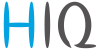en:lighting-iq:use_cases:lot
Table of Contents
Living room lighting
Basic characteristics:
- many lights and push-buttons, usually in several places
- time-consuming adjustment of lighting to actual needs

HIQ Lighting advantages
- Scenes triggered by keys:
- Smaller number of keys
- Easier, faster adjustment of lighting to actual needs
- Easy adaptation to lifestyle change
- Scenes can also be triggered automatically (schedule, at night)
- Lights can be included in other scenes (turn off everything when leaving home)
Wiring
Configuration
Scenes settings
| scene | scene name | Light | |||||||||
|---|---|---|---|---|---|---|---|---|---|---|---|
| 0 | 1 | 2 | 3 | 4 | 5 | 6 | 7 | 8 | 9 | ||
| 0 | Full | ON | ON | ON | ON | ON | ON | ON | ON | ON | ON |
| 1 | TV | OFF | OFF | OFF | OFF | ON | OFF | OFF | OFF | OFF | OFF |
| 2 | Ambient | ON | ON | OFF | OFF | ON | OFF | ON | OFF | ON | OFF |
| 3 | Reading | ON | ON | ON | OFF | ON | ON | ON | OFF | OFF | OFF |
| 4 | Piano | OFF | OFF | OFF | OFF | ON | OFF | ON | OFF | ON | ON |
- Set the scene 0:
- Select scene 0 (field in cross section 00_ and _0 in the center table), which becomes bordered by a blue line.
- Mark the lights 0 to 9 (first row in the right table) to make the fields highlighted in blue.
- Click the [on] button below the light table. The highlighted fields will be bordered in gray and “on” will be displayed in them.
- Set the scene 1:
- Select scene 1 (field in cross section 00_ and _1 in the center table), which becomes bordered by a blue line.
- Mark the lights 0 to 9 (first row in the right table) to make the fields highlighted in blue.
- Click the [off] button below the light table. The highlighted fields will be bordered in gray and “off” will be displayed in them.
- Mark the light 4 (field in cross section 00_ and _4 in the center table) to make the field highlighted in blue.
- Click the [on] button below the light table. All light fields will be bordered in gray, all except light 4 will display off, light 4 will display “on”.
- Repeat the procedure for scenes 2 to 4
Inputs settings
| button | input | scene | |
|---|---|---|---|
| B00 | 0 | IX7 | 1 - TV |
| 1 | IX8 | 2 - Ambient | |
| 2 | IX9 | 3 - Reading | |
| B01 | 0 | IX4 | 4 - Piano |
| 1 | IX5 | 2 - Ambient | |
| 2 | IX6 | 0 - Full | |
| B02 | 0 | IX0 | 1 - TV |
| 1 | IX1 | 2 - Ambient | |
| 2 | IX2 | 4 - Piano | |
| 3 | IX3 | 0 - Full | |
- Sets the input for scene 0:
- Select scene 0 (field in cross section 00_ and _0 in the center table), which becomes bordered by a blue line.
- Mark the inputs 3 and 6 (fields below _3 and _6 in first row of the left table) to make the fields highlighted in blue.
- Click the [toggle] button below the inputs table. The highlighted fields will be bordered in gray and “tg” will be displayed in them.
- Sets the input for scene 1:
- Select scene 1, which becomes bordered by a blue line.
- Mark the inputs 0 and 7 to make the fields highlighted in blue.
- Click the [toggle] button below the inputs table. The highlighted fields will be bordered in gray and “tg” will be displayed in them.
- Repeat the procedure for scenes 2 to 4
en/lighting-iq/use_cases/lot.txt · Last modified: by goran.kocjancic