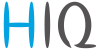en:sg3:configurator
Table of Contents
Configurator
Overview
| 1 | Page navigation |
|---|---|
| Overview page | |
| Access code management page | |
| Settings page | |
| UI settings page | |
| Events overview page | |
| 2 | Entry procedure steps status |
| count_status | |
| disinfect_status | |
| temperature_status | |
| code_status | |
| confirmation_status | |
| entry_status | |
| 3 | schematics |
| 4 | Occupation counts |
| Occupation count, click to correct the actual number of visitors. | |
| Occupation limits L1 / L2 | |
| 5 | Command buttons |
| Gates Auto / Manual mode toggle | |
| Alarm reset button | |
| Confirmation button | |
Access Code management
| 1 | Edited code |
|---|---|
| Click to enter the code you want to edit. | |
| 2 | Code type |
| Click to select edited code type. Options ate L1 (level 1), L2 (level 2) or UL (unlimited). | |
| 3 | Access point limits |
| Click to enter count limits for each access point. | |
| If SG3 is the only access point in the local network, enter only in position 00 (upper left field). Enter the allowed number of entries or 255 for unlimited. | |
| 4 | Code activation date |
| Set code activation date and time. Set all to 0 for the code that is active immediately. | |
| 8 | Code expiration date |
| Set code expiration date and time. Set all to 0 for a code that has no validity limit. | |
| 6 | Edit code commands |
[ search ] = Find settings for “edit code”. |
|
[ save ] = Saves the code being edited with all settings. |
|
[ clear ] = Clear all edit settings. |
|
[ delete ] = Delete edit code from the list. |
|
| 7 | Codes list |
| List of access codes on the controller. Clicking on the code picks up all the code values in the edit fields above. | |
Settings
| 1 | Entry conditions |
|---|---|
| Count limits: set count limits for L1 and L2; 0=not limited | |
| Disinfection: select if hand disinfection is required | |
| Thermal scan: select if body temperature scan is required s | |
| Reader: select if code reader is required | |
| Confirmation: select if confirmation is required | |
| 2 | Entry detection settings |
| Entry detection type: select entry detection type | |
| Entry time-out: max time between consecutive steps | |
| Confirmation time-out: max time allowed for confirmation | |
| Block time-out: time for hi temperature or wrong code alert | |
| After all time-outs entry procedure restarts. | |
| 3 | Code reader settings |
| Access point ID: ID for built in access point. Used when S Gate is part of bigger Access control system, if not, leave 0. | |
| Thermal scan timeout: set the time for which the system remembers the temperature scan for the code user | |
| Access master code: set the code for local codes management | |
| Send LAN code query: set to enable sending code queries to other access controllers on LAN | |
| Process LAN code query: set to process queries from other controllers on LAN | |
| 4 | Auxiliary input settings |
| AUX input type: set auxiliary input function to presence sensor or to call button | |
| Presence / Call time-out: aux function timeout | |
| 5 | Gates settings |
| Entry gate time-out: set entry gate signal timeout, 0=no entry gate | |
| Exit gate time-out: set exit gate signal timeout, 0=no exit gate | |
| 6 | Alarm settings |
| Alarm duration: alarm active duration time | |
| Alarm beeper enabled: set to enable continuous beep during alarm | |
| Reset alarm on exit: set to reset alarm when exit is detected | |
| 7 | Hardware overview |
| Control system overview | |
Select [ Autodetect ] to find S Gate controller in LAN (when red Xes are displayed) |
|
| 8 | Wireless devices management |
| []wireless management: set to enable management of wireless devices | |
| first icon: wireless device paired status (x=none, ✔=paired) | |
| second icon: displaying wireless signal strength | |
| third icon: wireless device operating as repeater (click to enable). | |
[-]: delete wireless device |
|
[+]: add wireless device |
|
| 9 | Controller date and time settings |
| set S Gate controller date and time. | |
| 10 | Parameters management |
[init parameters ]: initialize all parameters to factory default values |
|
[save parameters ]: save all parameters to permanent memory |
|
[read parameters ]: read all parameters from permanent memory |
|
User interfaces settings
| 1 | LED display texts settings |
|---|---|
| Click to set the texts displayed on the LED display. Edit text alignment with spaces. | |
| 2 | GUI display texts settings |
| Click to set the texts that appear on the graphical user interface. The text will be centered automatically. | |
Events overview
en/sg3/configurator.txt · Last modified: by goran.kocjancic